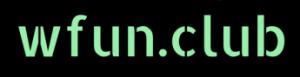WM EAC Tutorial
Microsoft Visual C++ Redistributable for Visual Studio 2015, 2017, and 2019
Download (x86): https://aka.ms/vs/16/release/vc_redist.x86.exe
Download (x64): https://aka.ms/vs/16/release/vc_redist.x64.exe
1. Game must be WINDOW ;
2. Only x64 game client is supported! If the name of the game window is as in the screenshot below:
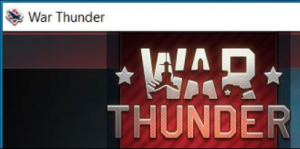
Everything is fine with you x64 game client!
3. For smoother rendering of visuals without flickering, 60 to 200 FPS in the
game is recommended.;
1. The game must be closed!
2. If FACEIT anti-cheat is installed on the computer, then you need to remove it.
3. Disable all antiviruses, including Windows Defender.
Some antiviruses, such as «Avast». Even disabled ones can still prevent the mod
from running. In this case, you must remove them!
4. We start the loader. We enter the key. Press the «Launch» button.
5. After successful loading of the loader, the message «Start game!» will appear.
In case of loader error «Loader launch failed! Error code: **» followed by «Fatal
errors occurred during startup, restart your computer immediately!», you must
restart your computer immediately! Running any game with anti-cheat can result in a
ban!
6. Be sure to start the game in a WINDOW!
«full screen» and «full screen window» modes are not supported!
Version «in development» is not supported!
7. After starting the game, two beeps will sound, and in the game window at the top
left there will be a message «Successfully loaded!» – this indicates the successful
loading of the mod.
8. The mod has no menu and settings, everything is already set up, you can play.
Play carefully, bans are possible for playing too frankly!
Note:
Due to the peculiarities of rendering visuals, «artifacts» may remain on the
edges and on the title of the game window – this is normal. They are removed by
any screen refresh, such as minimizing/maximizing the game window, opening any
other window, or simply right-clicking on the desktop and selecting «Refresh».
In cases where the «artifacts» are not removed or the visuals flicker, see the
section: «Troubleshooting Rendering Issues»
Ways to solve problems:
1. In the game launcher, enable synchronization, as shown in the screenshot below:![]()
And also reset the video card settings to default (if you changed them).
2. If you have various programs running that use overlays, such as «Discord»,
«Xbox Game Bar», and others, then you should try disabling them.
3. Turn off full screen optimization to do this:
3.1. We right-click on the game’s shortcut and select «File Location», you will open
the folder where the game files are stored.
3.2. Find the «win64» folder and open it.
3.3. We find the file «aces.exe», right-click on it, select «Properties», go to the
«Compatibility» section and check the box «Disable full screen optimization», click
«Apply», «OK». Ready
After the release of a new game patch, the mod may stop working, for this
period the loader may start with the message «The project is begin updated! Try
later!» – this indicates that the mod is being updated. Usually, the update takes from
several hours to a day, depending on some technical difficulties.

Standard
Quality Software
Safe functions and convenient interface
Fast delivery
Deliver the key quickly after purchase
Clear Documentation
Tell you how to start the functions in 10 minutes